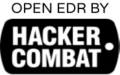Endpoint analytics offers visibility across Windows devices in an organization, providing support cost savings and productivity improvements through insights into device settings such as hardware configuration.
Custom device scopes and a timeline offer deep insight and enhanced troubleshooting capabilities for Intune-managed (including co-managed) devices.
Device Health
The Device Health dashboard provides a real-time view of network-related health entity performance trends. It displays the current CPU, memory and interface traffic status, along with historical trends for each. Anomalies can be detected by looking for spikes or dips in data or reviewing it over a given period. KPI organizes data points in the dashboard and may be filtered with an optional filter dialogue box; up to four dynamic chart pages per query will also be shown on screen.
Duo leverages device health scan results to assess an endpoint’s security posture and enforce access policies accordingly. When an out-of-policy setting denies access, Duo offers guidance to address it successfully next time and successfully log in; additionally, its dashboard displays details regarding why access was denied, including any underlying device health reasons that might have contributed.
Startup Performance
Startup Performance provides a tool for identifying and addressing end-user productivity issues. You can track how long a device takes to boot or sign in, identifying devices with slow startup/sign-in times. Furthermore, viewing Boot/Sign In Performance by Model helps identify specific hardware or software configurations where issues might exist.
To use startup performance, devices must first be enrolled in Endpoint analytics with at least one reboot or sign-in event uploaded within 29 days. To view its boot or sign-in score, click any score for that device; you will then be taken to a list of affected devices organized by core boot or core sign-in time so you can quickly find which device needs further troubleshooting.
Custom device scopes enable you to filter reports for Startup performance, Application reliability and Work from anywhere. For instance, logon times for specific EUC Windows 10 devices are easily visible here. They may help identify how updates to your Windows 10 estate may impact login times or pinpoint potential sources of extended logon times. Furthermore, this feature can even help test how an update will perform before rolling it out across an entire organization.
Application Reliability
IT professionals often cite uptime when asked what makes an application reliable; this refers to when an app is online and available to users. But uptime alone cannot measure reliability; other elements must also play into its equation, such as responsiveness to traffic surges, whether or not an app continues running without one server failing and more.
Administrators can leverage the Application Reliability report to quickly detect issues for desktop apps installed on managed devices and quickly diagnose productivity-impacting issues easily. They can easily view a device’s application reliability score in the Application Reliability tab and view details such as app usage and crash events over an arbitrary period (up to 14 days).
Application Reliability reports show how long it takes devices to boot up, sign in, and load applications, along with which apps have the most significant impact on these times – this way, administrators can identify apps responsible for slow startup times and make necessary adjustments to enhance user experiences.
Work-From-Anywhere Capabilities
Work-from-anywhere (WFA) has completely altered how people view the nature of their job. While it requires a whole new mindset and requires employees to adopt it quickly, WFA can be highly productive; employees can focus on tasks at hand without being distracted by other commitments or responsibilities that might otherwise interfere with Work and make employees feel overwhelmed; WFA they’re now able to prioritize their own needs (like car MOT or school run) alongside work responsibilities as a key factor for productivity.
Organizations require a flexible infrastructure for working from anywhere, so Nexthink’s endpoint analytics feature excels. Not only can it detect issues impacting devices from working remotely, but it can also detect them as anomalies in its Anomalies Window so administrators can improve performance and user experience and reduce disruptions more effectively.
For this feature to work correctly, a minimum of 10 Windows devices enrolled in Intune running versions that support Work-from-anywhere capabilities (such as Windows 10 Enterprise E3 or E5 or co-managed/Hybrid joined with Azure AD) must support Work-from-anywhere features (for instance, Windows 10 Enterprise E3 or E5, co-managed/Hybrid joined Azure AD or co-managed/Hybrid joined with Azure AD). You will also require Nexthink licenses with Work-from-anywhere capabilities enabled and proactive remediation scripting configured to maximize this feature and reap its full benefits.